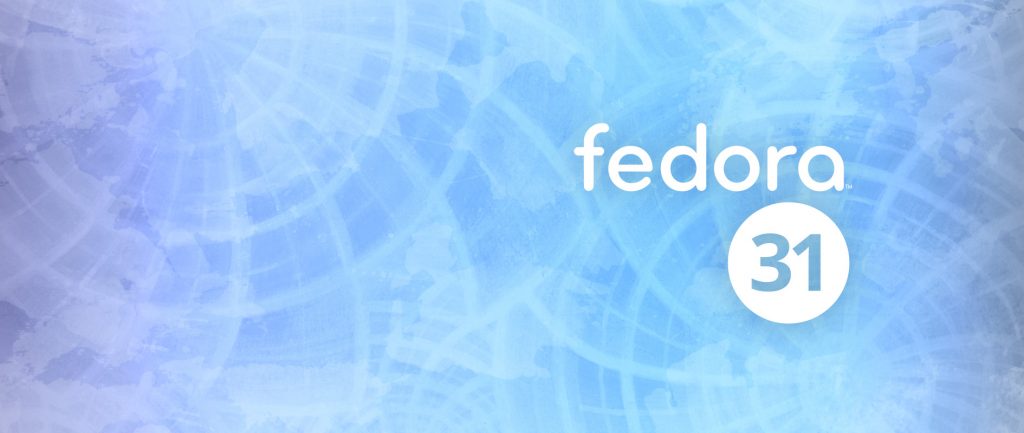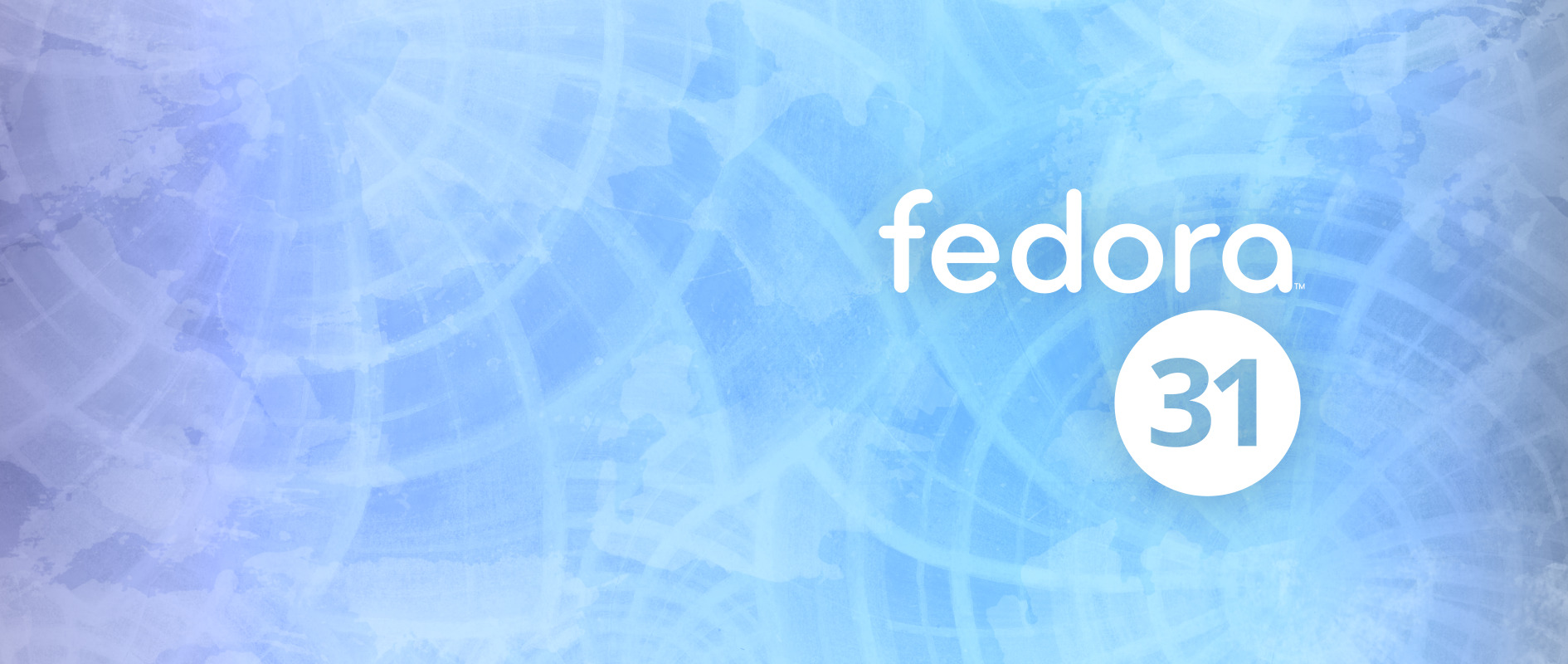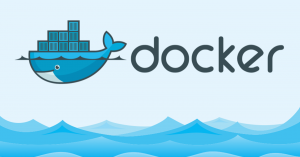更方便的运行方式
在以前只能在Linux或者Windows系统中一一搭建所有应用程序的开发环境,包括MySQL,Redis,RabbitMQ等.但自从Docker出现之后,改变了这一切.开发环境和运行环境全都可以直接放到Docker容器中运行,最主要的是,搭建方便.基本只需一条命令就可以安装好.
关于Spring Boot的运行
完整源码: Gitee仓库
其实Spring Boot一般有两种运行方式:
- 放在Tomcat中,以war包的方式运行.
- 在Java命令行中,以jar包的方式运行.
Docker中,推荐以第二种方式更好,更方便一些.
推送方式
把Spring Boot打包之后的jar包,推送到Docker有两种方式:
- dockerfile Maven插件
- jib Maven插件
这里只介绍第一种用的比较多的dockerfile方式(但是,源码里面提供了两种方式的示例: Gitee仓库),源码如下:
pom.xml 文件:
<?xml version="1.0" encoding="UTF-8"?>
<project xmlns="http://maven.apache.org/POM/4.0.0" xmlns:xsi="http://www.w3.org/2001/XMLSchema-instance"
xsi:schemaLocation="http://maven.apache.org/POM/4.0.0 http://maven.apache.org/xsd/maven-4.0.0.xsd">
<modelVersion>4.0.0</modelVersion>
<parent>
<groupId>org.springframework.boot</groupId>
<artifactId>spring-boot-starter-parent</artifactId>
<version>2.1.4.RELEASE</version>
<relativePath/> <!-- lookup parent from repository -->
</parent>
<groupId>xyz.suancaiyu</groupId>
<artifactId>custom-spring-boot-docker-demo</artifactId>
<version>0.0.1-SNAPSHOT</version>
<packaging>jar</packaging>
<name>custom-spring-boot-docker-demo</name>
<description>Demo project for Spring Boot</description>
<properties>
<docker.image.prefix>192.168.37.130</docker.image.prefix>
<java.version>12</java.version>
</properties>
<build>
<plugins>
<plugin>
<groupId>org.springframework.boot</groupId>
<artifactId>spring-boot-maven-plugin</artifactId>
</plugin>
<!-- tag::plugin[] -->
<plugin>
<groupId>com.spotify</groupId>
<artifactId>dockerfile-maven-plugin</artifactId>
<version>1.4.9</version>
<configuration>
<repository>${docker.image.prefix}/${project.artifactId}</repository>
</configuration>
</plugin>
<!-- end::plugin[] -->
<!-- tag::unpack[] -->
<plugin>
<groupId>org.apache.maven.plugins</groupId>
<artifactId>maven-dependency-plugin</artifactId>
<executions>
<execution>
<id>unpack</id>
<phase>package</phase>
<goals>
<goal>unpack</goal>
</goals>
<configuration>
<artifactItems>
<artifactItem>
<groupId>${project.groupId}</groupId>
<artifactId>${project.artifactId}</artifactId>
<version>${project.version}</version>
</artifactItem>
</artifactItems>
</configuration>
</execution>
</executions>
</plugin>
<plugin>
<groupId>org.apache.maven.plugins</groupId>
<artifactId>maven-compiler-plugin</artifactId>
<configuration>
<source>12</source>
<target>12</target>
</configuration>
</plugin>
<!-- end::unpack[] -->
</plugins>
</build>
<dependencies>
<dependency>
<groupId>org.springframework.boot</groupId>
<artifactId>spring-boot-starter-web</artifactId>
</dependency>
<dependency>
<groupId>org.springframework.boot</groupId>
<artifactId>spring-boot-starter-test</artifactId>
<scope>test</scope>
</dependency>
</dependencies>
</project>
需要注意: docker.image.prefix 这个值是Docker服务端的地址,需要修改为自己的.
Dockerfile 文件:
定义程序的依赖,运行方式:
FROM openjdk:12-jdk-alpine
VOLUME /tmp
ARG DEPENDENCY=target/dependency
COPY ${DEPENDENCY}/BOOT-INF/lib /app/lib
COPY ${DEPENDENCY}/META-INF /app/META-INF
COPY ${DEPENDENCY}/BOOT-INF/classes /app
ENTRYPOINT [“java”,”-cp”,”app:app/lib/*”,”xyz.suancaiyu.customspringbootdockerdemo.CustomSpringBootDockerDemoApplication”]
编译并运行应用程序:
1. (Windows)在本地机器上配置环境变量:
DOCKER_HOST=192.168.37.130
2. (Windows)在当前目录执行下面的语句编译(推荐从菜单栏单独打开Power Shell,或者cmd.):
mvn install dockerfile:build
3. (Linux)在192.168.37.130的机器上运行(启动应用):
docker run -p 8080:8080 -t 192.168.37.130/custom-spring-boot-docker-demo
4. (Windows)在浏览器中访问: http://192.168.37.130:8080/
更多可以参考: Spring官方示例
完整源码: Gitee仓库